
Nectar’s versatile EQ allows you to add warmth and character with analog matched filters. Nectar 2 adds a range of new filter shapes, including Baxandall Treble and Bass, which allow you make more complex boosts and cuts with less EQ nodes.

The grey circles mark each of the eight EQ nodes. You can adjust an EQ band by clicking on a node and dragging the crosshairs to change the frequency and gain of the band. You can also use the arrow keys to adjust a selected band, or the Shift key in combination with the arrow keys to adjust in larger increments.
If you move the mouse over the "handles" on the side of the band, you can adjust the Q or bandwidth of the EQ by dragging with the mouse and widening the band. If you have a wheel mouse, you can use the mouse wheel to widen/narrow a selected band.
Nectar provides the ability to set the type or shape of any of the eight EQ nodes. A number of new filters are available:
Flat Lowpass/Highpass
These are Butterworth filters; optimized for maximum flatness without ripple or resonance in the passband or stopband.
Brickwall Lowpass/Highpass
These are elliptic filters; optimized for steepness with minimal ripple in the passband and stopband.
Vintage Low Shelf/High Shelf
These high and low shelf filters exhibit a complimentary frequency dip modeled after the renowned Pultec analog equalizer creating a complex slope with one node.
Resonant Low Shelf/High Shelf
These high and low shelf filters exhibit a complimentary resonance at both ends of the filter slope creating a complex shape with one node.
Vintage Bell
This is an asymmetrical bell filter that is more narrow when cutting frequencies than when boosting frequencies.
Baxandall Bass/Treble
These filters are based on a vintage equalizer designed by Peter Baxandall that originally had just two knobs: "treble" and "bass". The Baxandall EQ curves are known for their gentle slopes which are sonically pleasing. Unlike the original Baxandall EQ design which had no frequency control, Nectar's Baxandall Filters allow you to freely adjust frequency.

To change the filter shape, select a node and click on the drop down menu in the bottom right or simply right-click the node. To work in the expanded info view, click on the "+" button.
From this table, you can specify a different filter shape for each node. If you had selected a node in the main screen before opening the expanded screen, that node is shown as selected in the table (i.e. Node 5 has brackets around it, indicating that this was the EQ node that is currently selected.
Note that you can also use the dialog boxes to enter values for the EQ bands directly. You can also disable bands with this table by clicking on the square number box to the left of a band in the table.
As you adjust a band you will see two EQ curves. The bright orange curve is the composite of all EQ bands while the darker orange curve shows the EQ curve of the selected band.
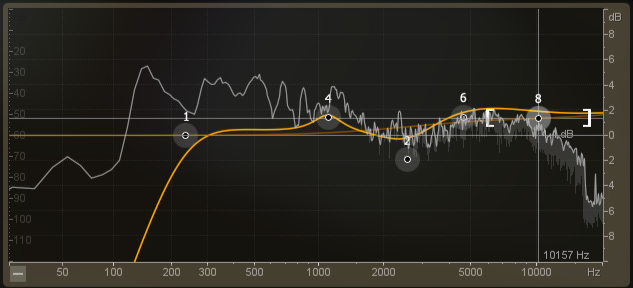
Spectrum Overlay
A spectrum by default is overlaid on the EQ module for visual feedback of the incoming audio. You can set options such as average or real time spectrum, show peak spectrum, etc. These are available in the Spectrum Options screen.
On the right you'll see the gain scale for the EQ. This will change as you zoom the EQ in or out. On the left you'll see the scale for the spectrum. On the bottom you'll see the frequency scale which applies to both the EQ and the spectrum.
Note: The scales for the EQ and spectrum are different, by design. If they were made to match, you wouldn't see enough of the spectrum for it to be useful.
If you hold down the Alt key and click on the spectrum, you have an "audio magnifying glass" that lets you hear only the frequencies that are under the mouse cursor, without affecting your actual EQ settings. This is useful for pinpointing the location of a frequency in the mix without changing your actual EQ bands. You can set the default bandwidth of this filter in the Options screen under "Alt-Solo Filter Q" or simply use your mouse's scroll wheel. Once you've pinpointed a particular frequency using the Alt-Solo feature, double-click that area to activate a new node in that exact location.
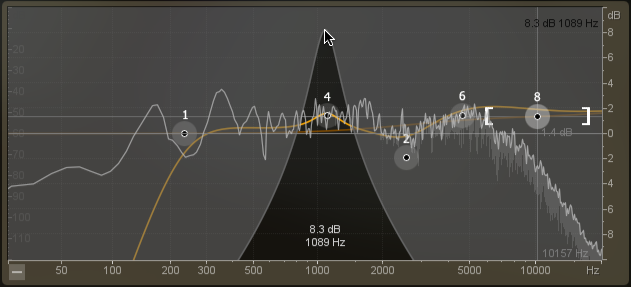
1. The Paragraphic EQ's scales are freely zoomable and scrollable, allowing you to focus on a specific frequency and dynamic range. While hovering over the dB meter on the right of the spectrum, you may use your mouse wheel to zoom in on a more focused dynamic range, then click and drag to scroll the dB scales. Additionally, while hovering over the frequency scales at the bottom of the spectrum, you may use your mouse wheel to zoom in on a particular frequency then click and drag to scroll the scales.
2. If you hold down the Shift key and drag an EQ node, the EQ band will be "locked" in the direction that you're dragging. So if you just want to change the gain without affecting the frequency (or vice-versa) just hold the Shift Key while you drag.
3. If you hold down the Ctrl key (Windows) or the Command key (Mac), you can click and select multiple bands. Once selected, you can adjust them as a group by clicking and dragging on any band you selected in the group.
4. If you'd rather enter specific values for each node instead of using the visual EQ bands, clicking on the "+" button gives you a table view of the EQ band settings. You can enter values for the EQ bands directly in this table. You can also disable bands with this table by clicking on the square box to the left of a band.
5. If you've chosen to display an averaging spectrum or a peak hold spectrum (using the Spectrum Options screen) you can reset the peak hold or the averaging by clicking anywhere on the spectrum.
6. Right-click on the spectrum to quickly access the EQ Options or the Spectrum Options screen.